Hello friends, today we are going to talk about Zipping
the files/folders.
Why do we need Zip Files/Folders?
Zipping files or folder compresses them so it takes less
space in your Hard Drive. Zip files are much smaller than the original ones so
it can be easier to shared/transferred the files or folders to other computers.
So if you want more files saved in your computer then zipping is the best way
to stored many files and folders and also in less space.
How to Zip Files or Folders in Windows 10 Using the ‘Send To’ Menu?
NOTE: If you are using windows 8/8.1 or 7 then you will use
second way…
You can zip files/folders in Windows 10 directly by using
File Explorer and don’t need any third-party tools.
Steps are:
- Select the File(s) / Folder(s) which you want to be compress. You can easily select as many you File(s) and Folder(s) which you want to zip.
- Right Click on the File(s)/Folder(s).
- Select ‘Send To’ option from the Dialog Box.
- Then, Select ‘Compressed (Zipped) Folder’.
- Name the Zip File. Windows automatically suggests you the name of the ZIP file according to the File(s)/Folder(s), you selected to Zip.
How to Zip Files or Folders in Windows 10 Using the Ribbon Menu?
The first way may be difficult if you are using 2-in-1
laptops. Because people mainly used their fingers (Touch), so it will be
difficult in ‘Step 2’.
So, the Steps are:
- Select your File(s) or Folder(s).
- Navigate to the Share Tab.
- Click the Zip Button.
Thanks for Reading...



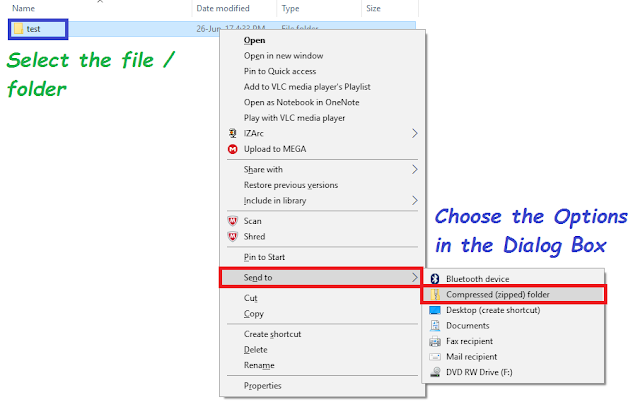














0 comments:
Post a Comment