Hello
friends and welcome to Next is Easy. Today I am going to talk about how to make
a free blog. So let start…
Dictionary of ‘Blog’
- Blog (Noun) – a journal or diary that is on the Internet.
- Blogger (Noun) – a person who keeps a blog – Bloggers are revolutionizing the way news is shared.
- Blog (Verb) – to write a blog – I am going to blog before breakfast this morning.
- Blogging (Verb) – the action of writing a blog – Blogging is my way of sharing my passions with the world.
 What is Blog?
What is Blog?
A blog is an
easy-to-create Web site that allows users to share their thought with the
world. The word “blog” comes from “Weblog” because a blog consists of a signed
and dated log of individual postings. The topics of the blog can be anything,
from the personal to the professional. A blog is what you make of it.
Steps to Creating a FREE Blog
- Open the site www.blogger.com . The Blogger site will open.
- To create a blog with the blogger site, you must have your account (e-mail) in Gmail, else, you will have to create a new Gmail account.
- Sign in using your Gmail username and password.
- Specify a name in the Display name textbox. This name will appear as your signature in the articles you will post on this blog. Click on Continue button.
- Specify a title for your blog, say “Creative Expressions”. The title will appear at the top of every page of your blog. The title should reflect about the content in your blog.
- Specify the URL (address) of your blog, (say anexampleblog). Your blog address (URL) will be your identity on the web and it will be used to read and link to your blog. Click Continue.
- Different templates for your blog will be displayed. Select the template choice can be changed later on.
- Click on Continue button. The screen will be displayed written, “Your blog has been created!”
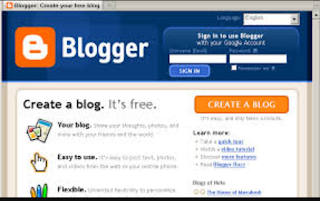
How to Write a Post?
- Your blog has been created. To add content to your blog, click on Start blogging.
- The Posting page of your blog will be displayed.
- Under the Posting tab, you can enter the Title for each of your blog post, the content (text, images, videos and web-links) for your posting.
- To format the text, use the toolbar shown just above the content window. This is almost similar to the MS Word toolbar.
- Click Publish Post after you have entered the content and formatted it properly. You will see the window.
- On that window, click on View blog button to view your own blog.
- Similarly, you can add more content to your blog by clicking on the Create a new post button.

Setting of your blog
- You can use different menu options under the Setting tab to edit your profile, your blog address, invite others to view your blog or add them as members to your blog.
- To change the appearance of your blog, click on Design Tab. You can change your template of your blog add/modify/delete the page elements of your blog.
- After making the necessary changes, click on the Signout button at the top right.
- To view our blog, type your URL (anexampleblog.blogspot.com) and press the enter key. Your blog will be displayed.
Work on your blog anywhere!
- To add or modify the content in your blog, or to make changes in the blog structure, click on the Sign in button at the top right of your blog window, or open the site www.blogger.com
- Sign in with your username and valid word.
- The Dashboard page will be displayed. The dashboard is an area which contains all the options for managing a blog.
- Click on New Post to add new entries in your blog, or, click on Edit Posts to make changes in your existing posts.
- Always, remember to Sign out while leaving your blog site.
Facts about Blogging!
3.
While
navigating around Blogger if you are not on the Dashboard page, you will find a
blue button in the top right side corner of the page-Back to Dashboard.
4.
You can
create blogs in many popular languages like Hindi, French, English, Tamil etc.
5.
You can also
make money from blogging by using Goggle Adsense.
Thankyou Friends
Thankyou Friends













0 comments:
Post a Comment